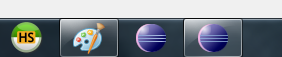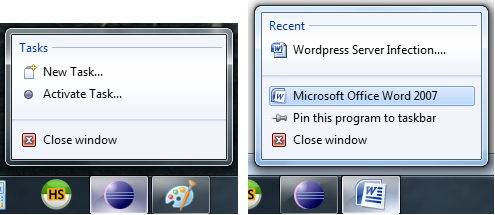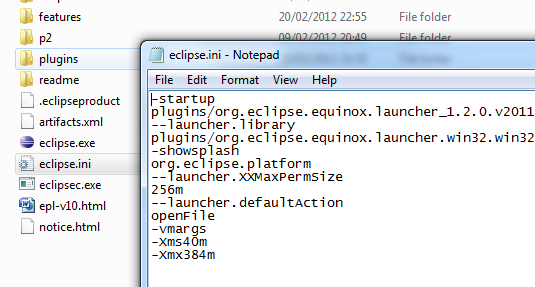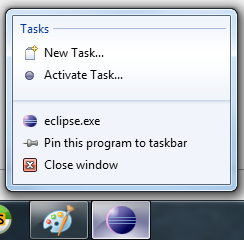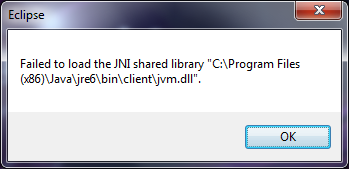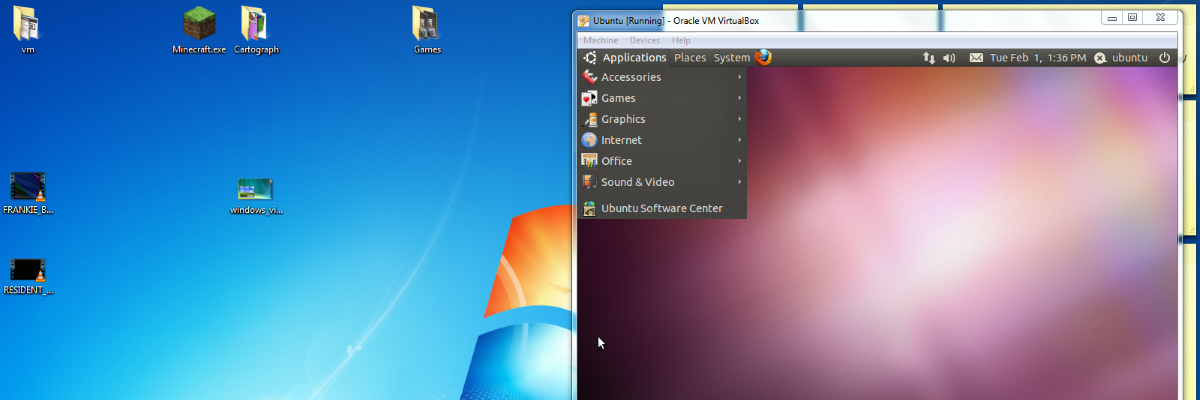Eclipse is a brilliant programming interface for many languages but when using a Windows 7 based PC you may have issues when pinning the shortcut to the task bar. As you can see below when I launch eclipse via the shortcut instead of using the pinned icon it creates a new one.
If you right click the active icon you do not get a “Pin this program to taskbar” option like you would with other programs. Eclipse on the left and Microsoft Word on the right.
All we need to do is add 2 simple lines to our Eclipse configuration file so that Java is detected correctly which then enables us to pin the application to the task bar. First we need to go to the directory where we have placed the Eclipse files, in my case this is “C:/Program Files/eclipse” but this will differ between everyone.
If you can’t find the files try right clicking any shortcuts you have and select properties that will tell you where the actual files are.
There is a file called “eclipse.ini” open it in Notepad it should look something like this.
Add the following to the top of the file and save it. The second line needs to point to your Java installation bin directory; this may differ on your computer.
You can normally find all the Java installations in the following location “C:\Program Files\Java\”, if you have a older or new version of java than me or using the JDK version then the name may differ from”jre7”.
|
1 2 |
–vm C:\Program Files\Java\jre7\bin |
You can now start Eclipse and right click the icon on the task bar where you will now see the “Pin this program to taskbar” and when you open Eclipse it will no longer create a new icon.
If you receive the following error when trying to start Eclipse then you have provided a invalid file location for Java. Try the other locations or in my case it was due to me pointing it to the 32bit version instead of the 64bit version (Program Files (x86) instead of Program Files).